GUIDE TO ONLINE REGISTRATION
Performance rights registration is only supported on desktop. Please access the Homepage on a computer to register performance rights.
STEP 1 IMPORTANT NOTES BEFORE REGISTRATION
-
If the album information has not been registered in the system, the user must enter detailed album information and upload all related documents before entering song/performance information.
-
If the requested performance registration information differs from reality, the member may be subject to civil and criminal liability.
-
Please note that if there are changes in the registered performance information, the distribution amount for the song may change (refunded or adjusted).
-
Performance registration requires: application form, album cover image (basic), supporting images to verify performance information, or confirmation documents of participation in the performance.
STEP 2 ALBUM INFORMATION DUPLICATION CHECK
-
1. Enter the title of the album/single containing the song the member wants to register and click “Duplicate Check”.

-
2. Check if there is any registered album information available in the pop-up window for Registered Album/Single Search.
- If there is no album information, click ‘Complete verification of no duplicate album’ and proceed to Step 03.
- If there is album information, click ‘Select’ on the right side of the album and proceed to Step 03.
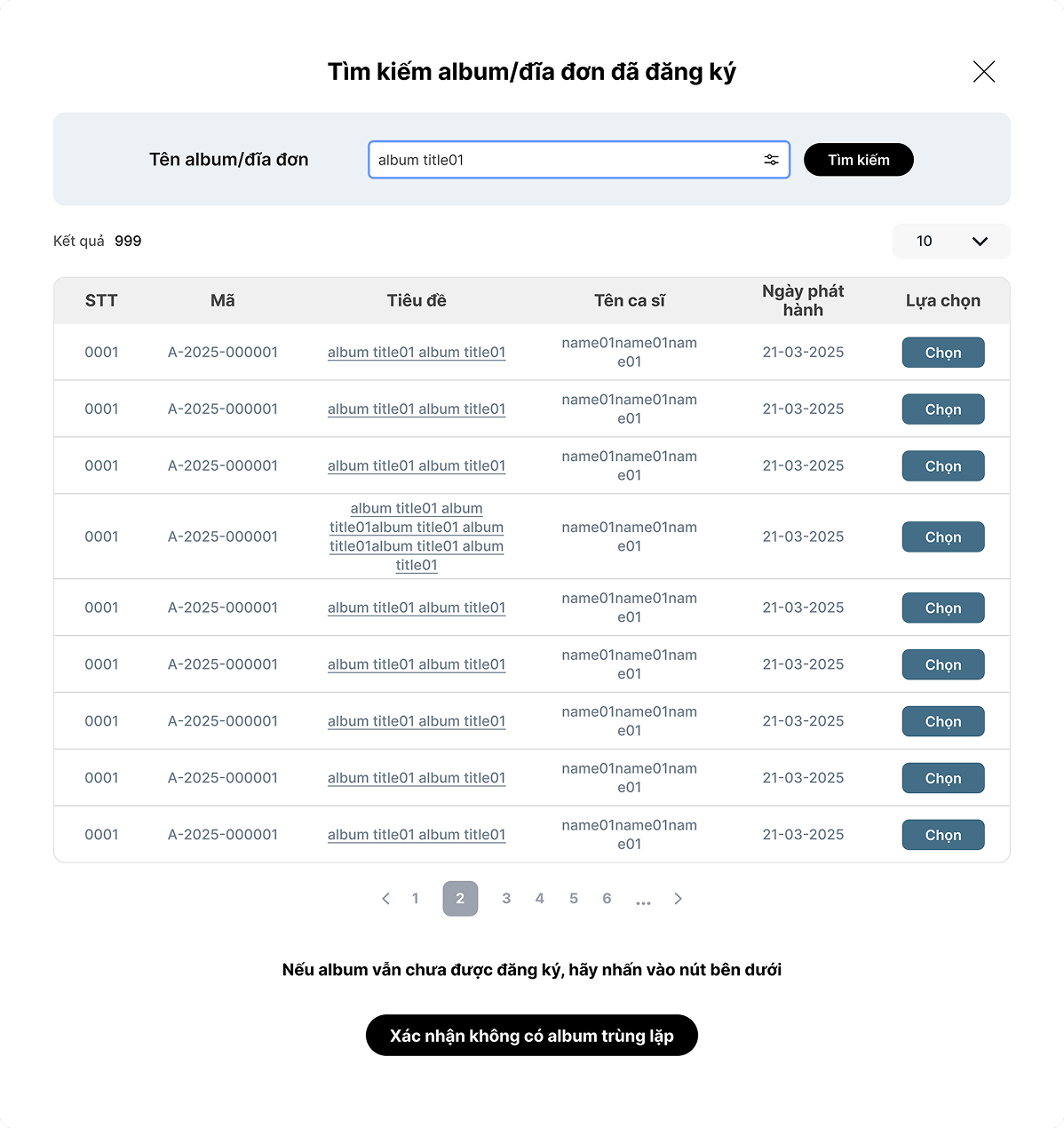
STEP 3 ENTER DETAILED ALBUM INFORMATION
-
1. If the album/single has not been registered, the user will need to fill in the information. Enter the album/single information for each field.
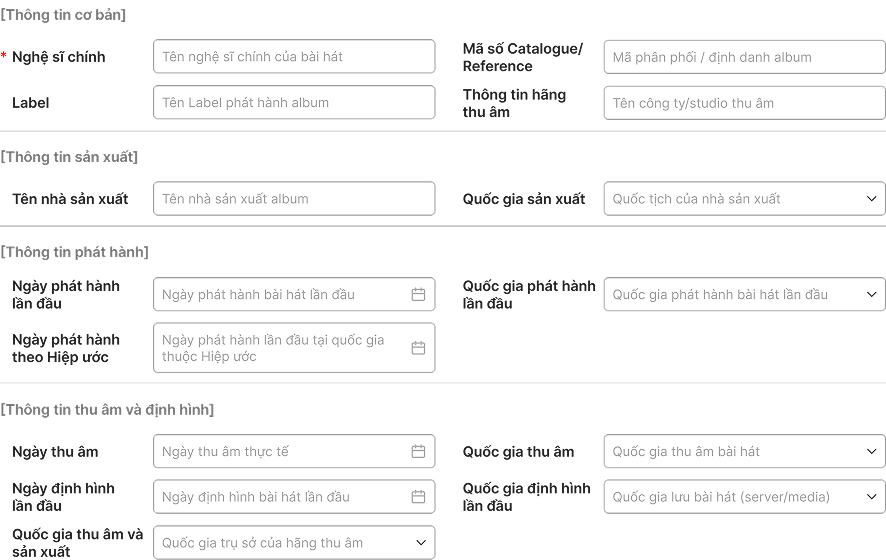
-
2. Upload supporting documents to verify the entered album/single information. Providing accurate information may help prevent your registration from being rejected or delayed. It is more convenient if users check the sample format of the supporting documents before preparing.
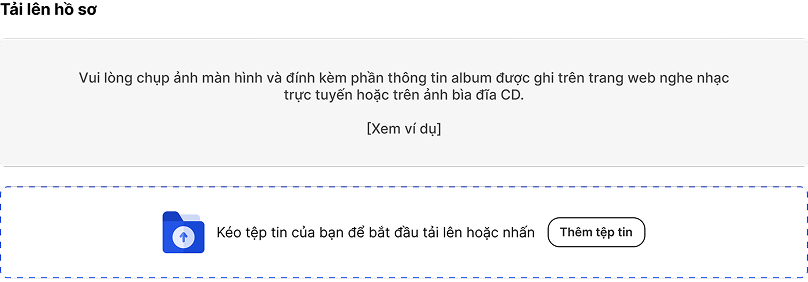
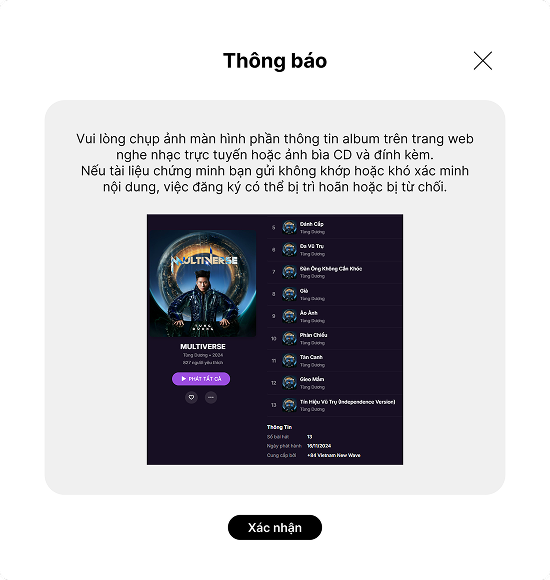
-
3. After entering all the required information and uploading the supporting documents, please click ‘Save and Continue’.
STEP 4 ENTER SONG/PERFORMANCE INFORMATION
-
1. Enter the information about the song/performance that the user wishes to register for each field.

-
2. Enter the performer's information.
-
If the applicant is an Individual (performer): the information in the "Performer Information" section will be automatically filled based on the applicant's data (including: Full name, Date of birth). The user needs to continue selecting or adding information related to performance classification, performer's role, and instrument.
- If an Individual participates with multiple roles in the performance, please click the "I am a performer" button and continue selecting or entering all the information corresponding to your roles.
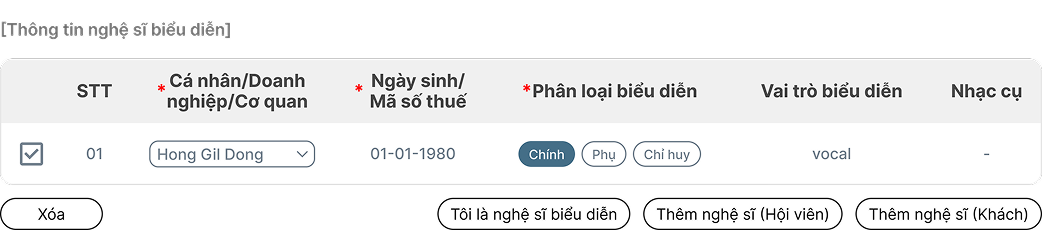
-
If the applicant is a Company/Organization or an Individual (not a performer): please click the "Add performer" button to search for member information, then click the "Select" button to enter the member's information. After selecting the member, the user needs to continue selecting or adding information related to performance classification, performer's role, and instrument.

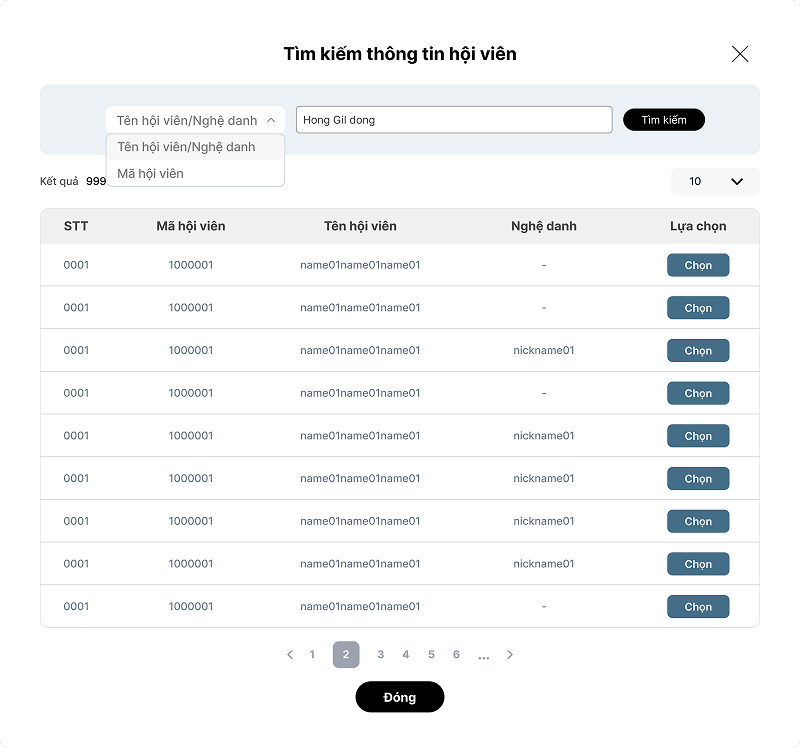
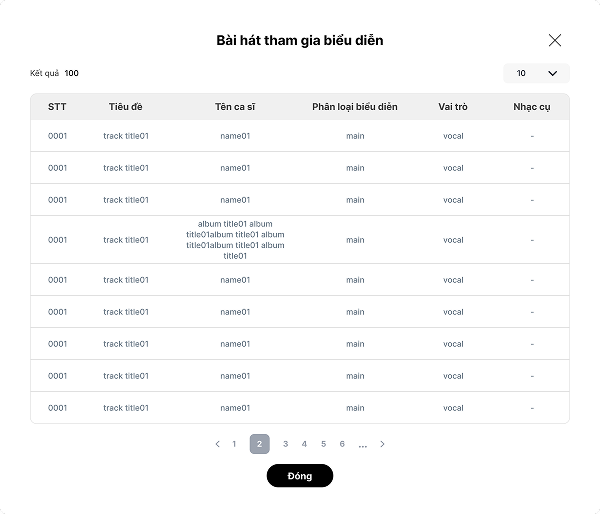
-
If the performer is NOT a member, please click the "Add performer (guest)" button and directly enter the information including: Full name, Date of birth, Performance classification, Performer role, Instrument.
-
-
3. Upload supporting documents that can verify the information about the entered song/performance. Providing accurate information may help prevent your application from being rejected or delayed. It is more convenient to check the sample format of the supporting documents before preparing them.
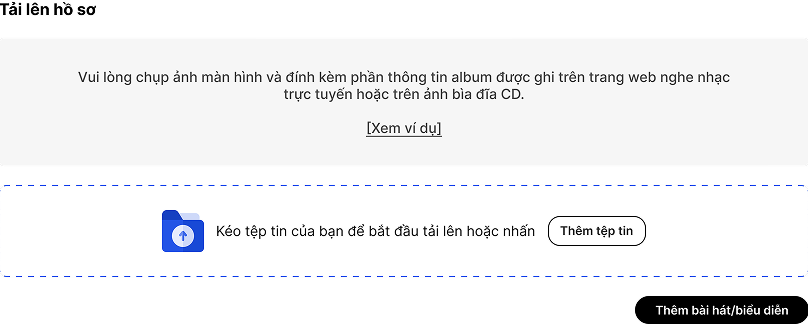
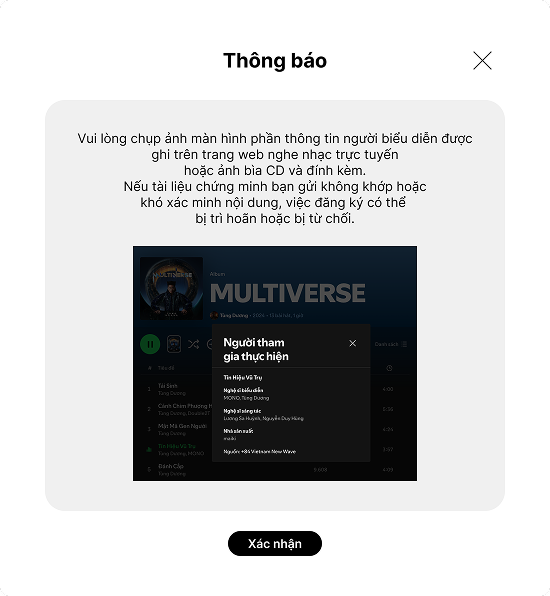
-
If you want to add more song/performance information, click the "Add song/performance" button and repeat the steps as above.
-
-
4. After entering all the required information and uploading the supporting documents, please click "Save and Continue" to complete the online registration process. The registered performance rights will be processed within 1-2 weeks, and the progress as well as the result of the application can be checked at "My Page → Registration Processing Status". If users have any questions about the online registration, please contact the Business Department (000-0000-0000).

